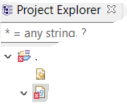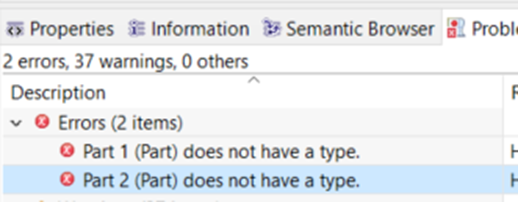Hi I’m new to Capella and have started using it recently for my first real project model.
I have noticed a white “X” cross with red square background appear on the icons of the top level project folder and *.aird file in the Project Explorer. I have gone through mainly the Operational Analysis and now halfway in the System Analysis phase when I noticed this but not sure when it started to appear or which activity it was linked to.
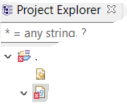
Does anyone know what this means i.e. when this occurs and how to resolve this if it is linked to an issue. I have been searching the Help file for some time now and not seen any topic covering this so if you also know where this is described in the help it would be useful.
Thanks.
Do you have any message in the information view or the error log view? (to display them, menu window->show view and select the right view or select other and find them)
Stephane
Hello Stephane,
Thanks for the pointer. I found the following two spurious error records in the “General > Problems” view. These errors seem to appear after I run the “Validate diagram” option on my OEBD diagram.
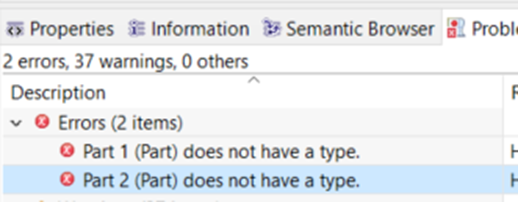
These parts (Part 1 and Part 2) were however not visible in the Project Explorer. I do remember trying to add a part in the Project Explorer in the System Analysis --> Structure --> right click --> add Capella element --> Part. Nothing seemed to happen and no Part appeared to be added at the time so I moved on to something else. I now realise that a default filter was being applied in the Project Explorer which does not show Parts. After selecting Quick Filter --> Deselect All Filters I could see the Parts in the list and could then delete them from the model.
I right clicked and deleted the error messages. Re-ran “Validate diagram” and the errors did not re-appear. Upon reopening the model the Xs on the Project folder icon and *.aird icons disappeared.
The problem seems to be solved!
Thank you.
1 Like