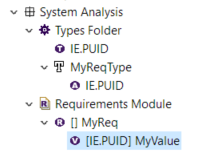Hi,
I have started to add requirements to my model.
I will be using mass view and mass edit to view and edit the requirements properties.
I have trying to identify what each column for the mass view means and refers to.
Is there a reference manual/wiki where it describes what each column refers to?
I haven’t been able to understand what is the purpose of the following column attributes:
- Internal Relation
- Requirement Type
- Parent
- Internal Relation
- Owned Attributes
- Owned Relations
- Allocating Elements
- Element of Interest for Diagram
- requirementTypeProxy
Thank you.
Hi Helder,
A couple of comments here:
- Just to make sure, are you using the Requirements Viewpoint?
- Not sure the Mass edit view is the best way to edit the attributes…To be tested!
Stephane
Hi Stephane,
Yes, I’m using the requirements viewpoint.
Do we have other option to edit requirements attributes?
Hélder.
Well with the viewpoint you can create new requirements attributes and then edit them from the tree view. Also, when you’re done with adding new attributes, you can also change how requirements labels are displayed in the tree view and also in diagrams (let me know if you’re looking how to do it and I’ll point you to the right entry points).
Please find below the steps that should enable you to create attributes to your requirements with the appropriate Data Types (like IE PUID, these data types are created automatically when importing from ReqIF files like the ones coming from Doors, but you can create your own ones).
-
If you have not already done it, create a “Capella Type Folder” (for instance right click on “System Analysis” folder ad you’ll find it), and name it “Types Folder” for instance
(Make sure these folders are visible in your project explorer and also all the requirements elements by changing the parameters in the customization view for your project explorer - un-tick the 3 Requirements artefacts in the list)

-
In your Type folder, create a “Data Type Definition”, and then in the property view, name it IE PUID for instance
-
In your Type folder, create a “Requirement Type”, and then in the property view, name it as you want, but this will be use to “type” your requirements (I used “MyReqType” in my example)
-
Inside this type, create a new “Attribute Definition”. In the property view, chose the Data Type “IE PUID” that you previously created and also name it IE PUID
-
Now take one of your requirements, and in the property view, choose the Type you created (MyReqType)
-
Inside your requirement, create a new “String value Attribute”, and then in the property view, choose the “IE PUID” as a Definition, and then give a value to your “String Value attribute” (I put MyValue in my example)
You should end up with something like this:
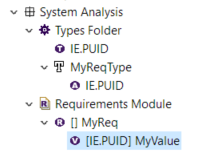
So this is how you can create these attributes and then edit them in the tree view.
I hope this helps.
Stephane
Good morning Stephane,
Thank you for your instructions in your post.
I have created a step-by-step guide to create types and new requirements for our team to follow and refer back to; I may well update it with your instructions.
However, when we have a set of requirements created, the team and I would like to visualise them in a table format and have a view of the current requirements properties’ status in one single place. It was when it was proposed to use mass view and mass edit.
I did quite like to have in a table all the requirements and being able to edit the parameters in one single place, rather than navigating one-by-one requirement in the project tree. I did find quite valuable to extract to a .csv file for review purposes if needed for non-Capella users.
It was then I started to analyse the mass view column attributes and ended up with some of them (first post) not clear what is purpose or intent.
I hope it does clarifies where I am at this stage,
Hélder
Ok let me try to answer a few of these attributes - first I would say that the Requirement object that comes with a viewpoint inherits from high level meta-model objects so some of these properties comes from this.
- Internal Relation -> Not Sure
- Requirement Type -> You can type your requirements by creating requirement types, I assume this property hols the value you assign to your requirement
- Parent -> Not Sure
- Owned Attributes -> should give you the list of attributes your requirement has
- Owned Relations -> should give you the list of outgoing relations your requirement has
- Allocating Elements -> Probably storing the relation your requirement is allocated to
- Element of Interest for Diagram -> Diagrams con point to an “element of interest”, so maybe this property is holding the verse relation
Stephane
Thank you Stephane.
I will reply to this topic in future if I find further descriptions.
Hélder