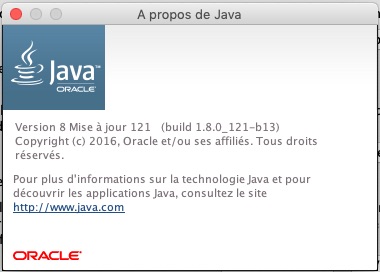Hello,
I am user of Mac OSX 10.15.6 with latest version of Java (installed today) and I am trying to install/use apella 1.4.1.20. I see that it has not been “field tested” and i downloaded today, and it is not working (Error “App Eclipse can not be started”), but opening Eclipse for Java developers, can be launched.
Does anyone have the same issue? How can i fix it?
Thanks in advance for your replies
Capella 1.4.x will not work with the latest version of Java, you should uninstall this latest version of Java and install a Java 1.8 version, ideally JRE 1.8.0_121_64b. (can be found here: https://www.oracle.com/technetwork/java/javase/downloads/java-archive-javase8-2177648.html)
Then have a look at this thread to have it working: https://forum.mbse-capella.org/t/640/
I hope this helps!
Also experiencing issues here:
- After unpacking the ZIP file, there is bundle named Eclipse.app. It contains an Eclipse folder with 400 or more MB of stuff.
- The app bundle does not include an application icon. Not a problem, but a small sign that the build is broken
- The executable in the MacOS folder does not have the unix executable (x) bit set. $ chmod a+x fixes that
- Upon launch (by clicking the app icon in the normal way), a dialog comes up to say that the application is not trusted. Leave that open.
- Go to the System Preference pane for Security & Privacy. Under the General tab there should now be an option to allow the launch of Eclipse.app anyway.
After this, the app launches normally.
Hello,
I’d like to install Capella on my MacBook Pro, OS 10.14.6.
I’m also facing issue for the installation.
I’ve downloaded JRE 1.8 0.121 64bits (I hope so as I found only file “jre-8u121-macosx-x64.dmg”) and I’ve installed it.
Looking at my system preferences, I see JAVA version 8 build 1.8.0_121-b13.
I’ve also applied “chmod a+x” on the file “Eclipse” from “capella” downloaded installation package.
Double-clicking on it, I’ve got the following message “unable to open the application “Eclipse””.
Do I have to installe Eclipse on my computer (sorry I’m not familiar with Eclipse/JRE)?
Thank you in advance for your help,
David
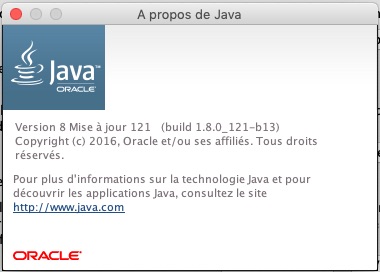
No, you do not have to install Eclipse, Eclipse comes with Capella so the message you are getting means that Capella can’t launch.
2 possible issues I think:
- You already have a more recent java version on your Mac and Capella is not picking up the right one
- You have a security parameter to unlock in your Mac
Please find below a procedure that should work when installing Capella on Mac:
- Uninstall Java from your machine (if you have other versions than the one you just installed)
- Download and install java 1.8 64 bits, ideally this file: jre-8u121-macosx-x64.tar.gz from here: https://www.oracle.com/technetwork/java/javase/downloads/java-archive-javase8-2177648.html (you already did this one I think)
- Download Capella for Mac from here: https://www.eclipse.org/capella/download.html (again you did this one I think)
- Unzip the MacOS Capella bundle and then move the Capella folder to a different place (this avoids some security checks that may prevent Capella to run)
- Opened a terminal in the Capella folder (where it was moved) and typed “chmod +x Eclipse.app/Contents/MacOS/eclipse”
- Launched Capella the first time by right-clicking on the eclipse file and selecting “Open”
- In case you by clicking the app icon in the normal way, a dialog may come up to say that the application is not trusted. Leave that open.
- Go to the System Preference pane for Security & Privacy. Under the General tab there should now be an option to allow the launch of Eclipse.app anyway
I hope this helps
Hello Stéphane,
Thanks a lot for your help. I’ve succeeded to install Capella on my Mac!
The blocking points were:
- Opened a terminal in the Capella folder (where it was moved) and typed “chmod +x Eclipse.app/Contents/MacOS/eclipse”
- Install JDK 8u121 (in addition of JRE 8u121)
Great, now I can practice Capella.
Thanks again,
David